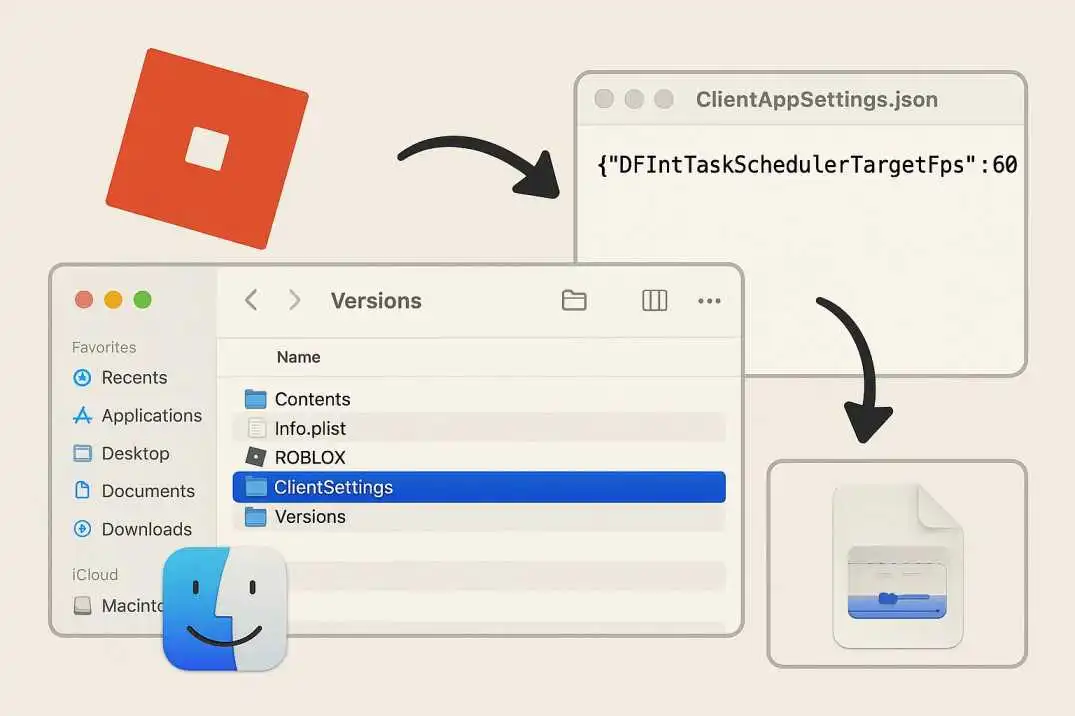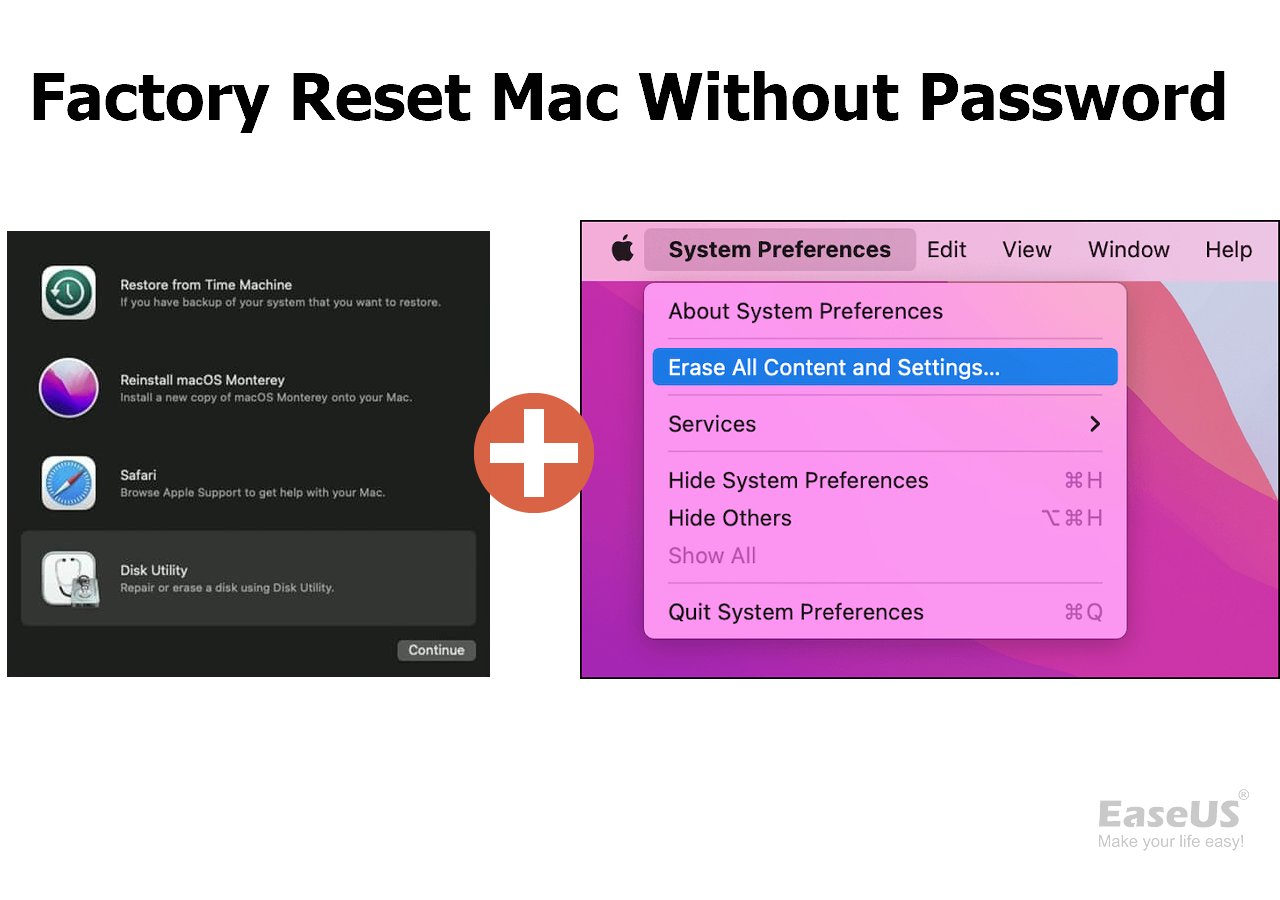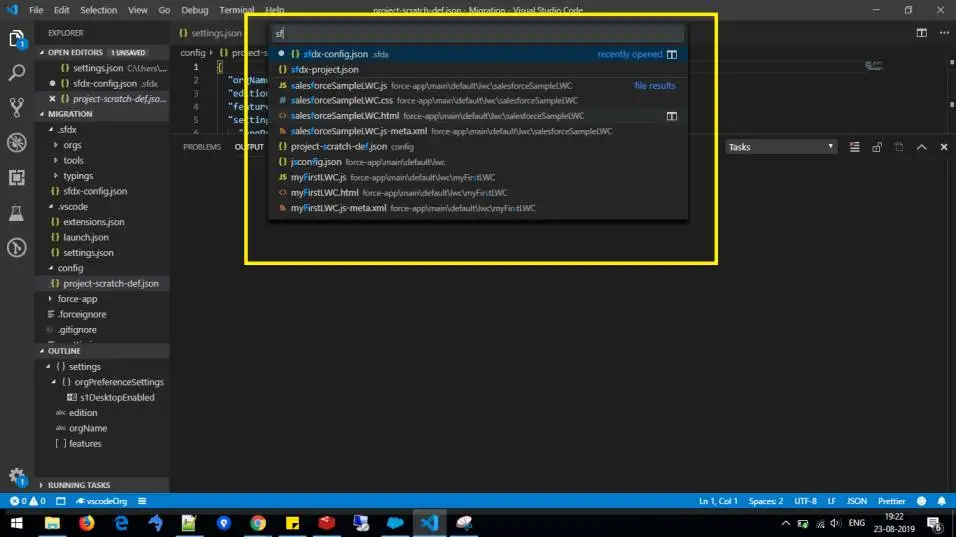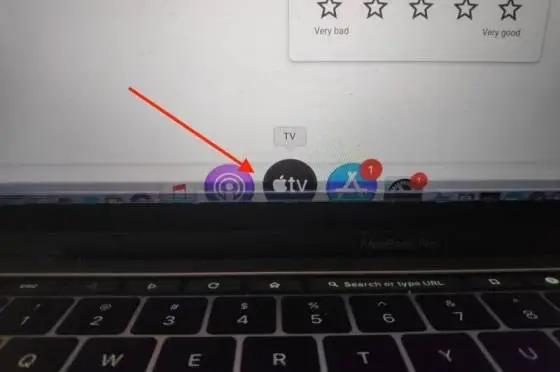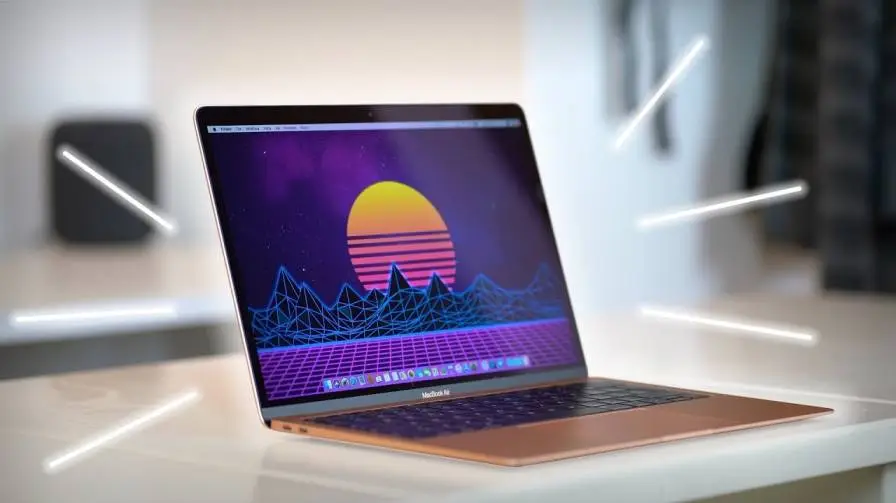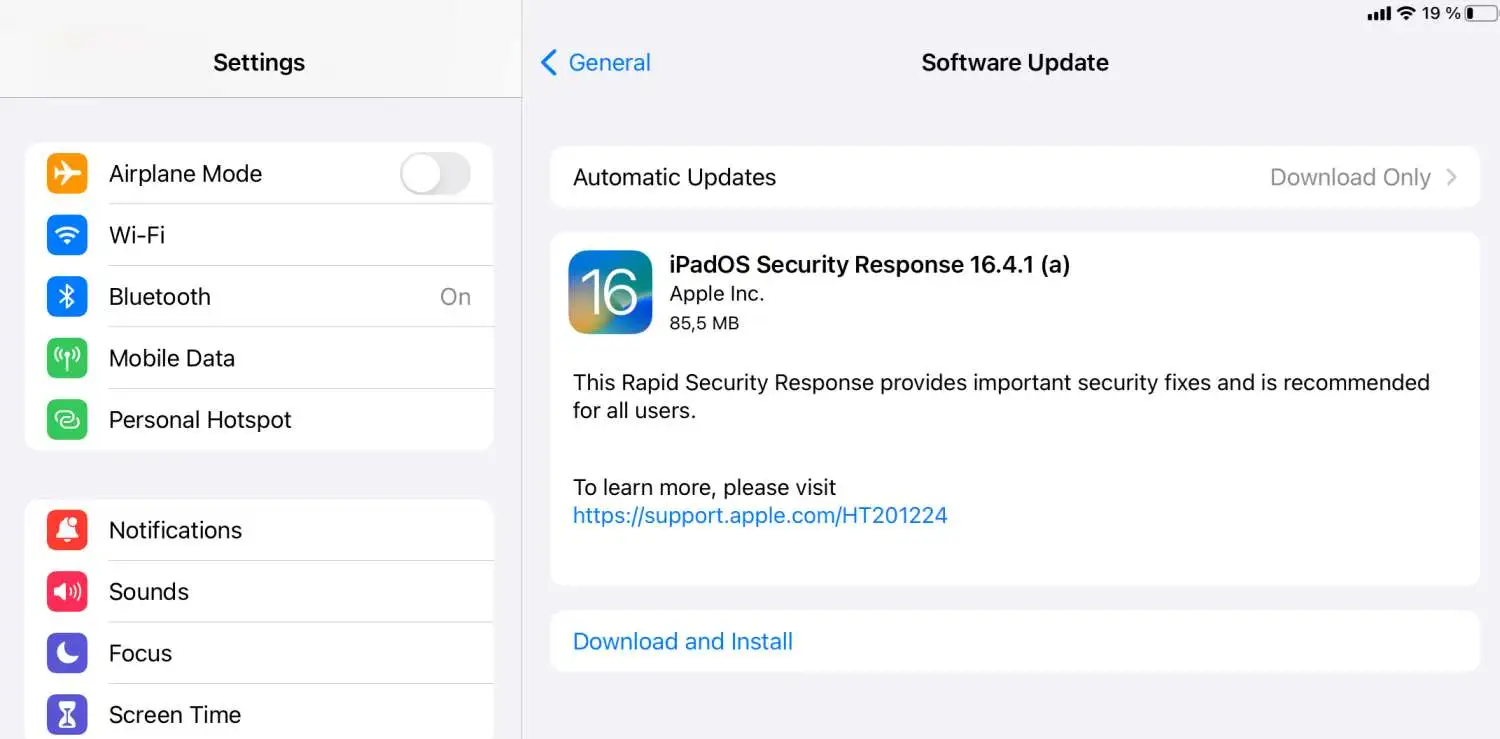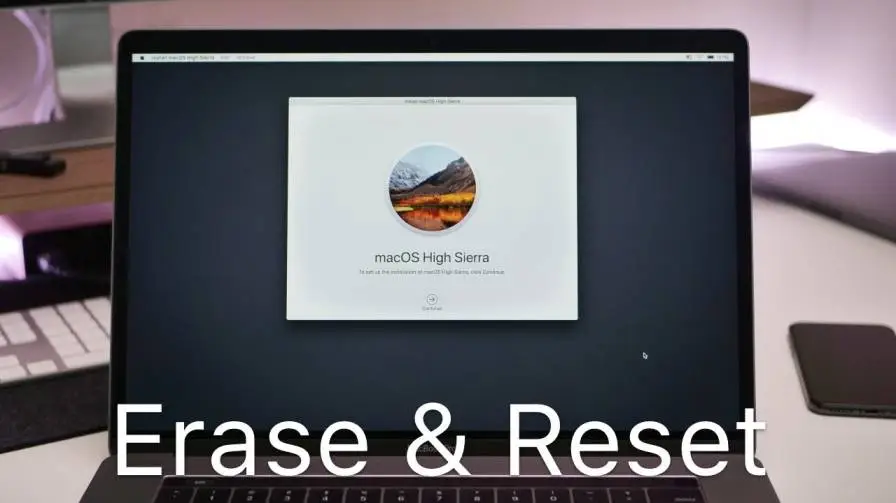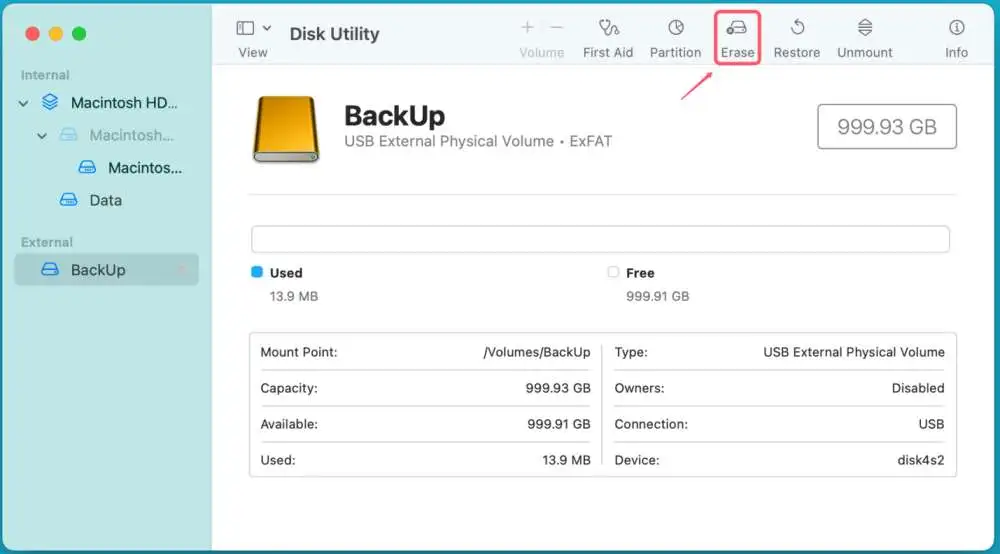To know how to change ROBLOX FPS on file explorer Mac for free? Performance versus high-resolution graphics: what do you value most in a video game? You could maximize all of your settings and take in the stunning visuals if you have a powerful graphics card in an amazing setup.
Still, most of us have to make concessions to get the best results. You should keep an eye on frame rate to see how the game is running on your hardware if you place a high importance on performance or if your game is exhibiting sudden lag. You can use a variety of in-launcher, third-party, and in-game tools to track performance and assist in diagnosing a particular problem.
Are you a Mac user looking to improve your ROBLOX gaming experience? Although high FPS (frames per second) values are not supported by ROBLOX by default, there is a workaround that allows you to alter or unlock FPS using specific files—yes, even on a Mac. This tutorial will show you how to use File Explorer (Finder) on macOS to safely and effectively change your ROBLOX FPS.
How to Change ROBLOX FPS on File Explorer Mac for Free?
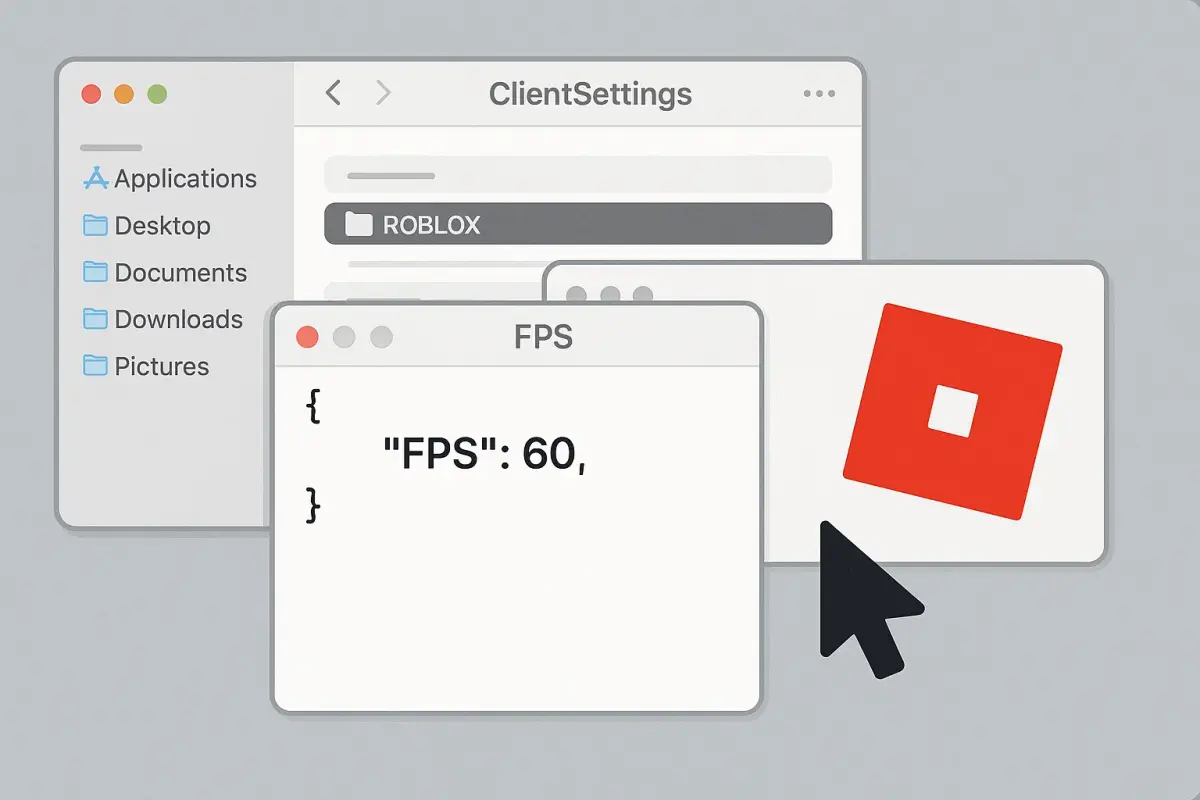
You may improve your ROBLOX gaming experience on a Mac by adjusting your frames per second (FPS), which will result in more fluid gameplay. On macOS, ROBLOX does not have an integrated FPS adjustment feature; nevertheless, there is a straightforward workaround that makes use of Finder, the Mac's equivalent of File Explorer.
Read Also: How to Use Apple Intelligence On Mac?
Start by opening Finder, then click Go > Go to Folder, and enter: ~/Library/Application Support/Roblox
Locate (or make) a ClientSettings folder within. Right-click to create a new folder and give it that same name if it doesn't already exist. Make a new file named ClientAppSettings.json inside this folder. In this post, I will guide you on how to change ROBLOX fps on file explorer on Mac for free.
Open this file in TextEdit and paste the following code:
json
{
"DFIntTaskSchedulerTargetFps": 120
}
This sets the target FPS to 120—you can change the number based on your system’s capabilities. Save the file and restart ROBLOX. This method doesn’t require third-party software, but the changes may reset after updates.
If you're comfortable using tools like ROBLOX FPS Unlocker through emulators like Wine, it can offer even more control—just be sure to use trusted sources. By tweaking these settings, you can enjoy a smoother and more responsive ROBLOX experience on your Mac.
Why FPS Matters in ROBLOX?
The fluidity of your gameplay is determined by your frame rate. ROBLOX's default FPS cap of 60 might be adequate for light gaming. But raising the FPS cap can significantly boost performance if you enjoy fast-paced games or are using a high refresh rate monitor.
What Is Frame Rate, and Why Should I Care?
Frame rate, which is expressed in frames per second (FPS), describes how smoothly a game works on your computer. The smoother the on-screen motion, the more frames you can fit into a second. It's a helpful indicator for assessing how well your gear performs in games, and PC enthusiasts frequently use it to brag about their setup.
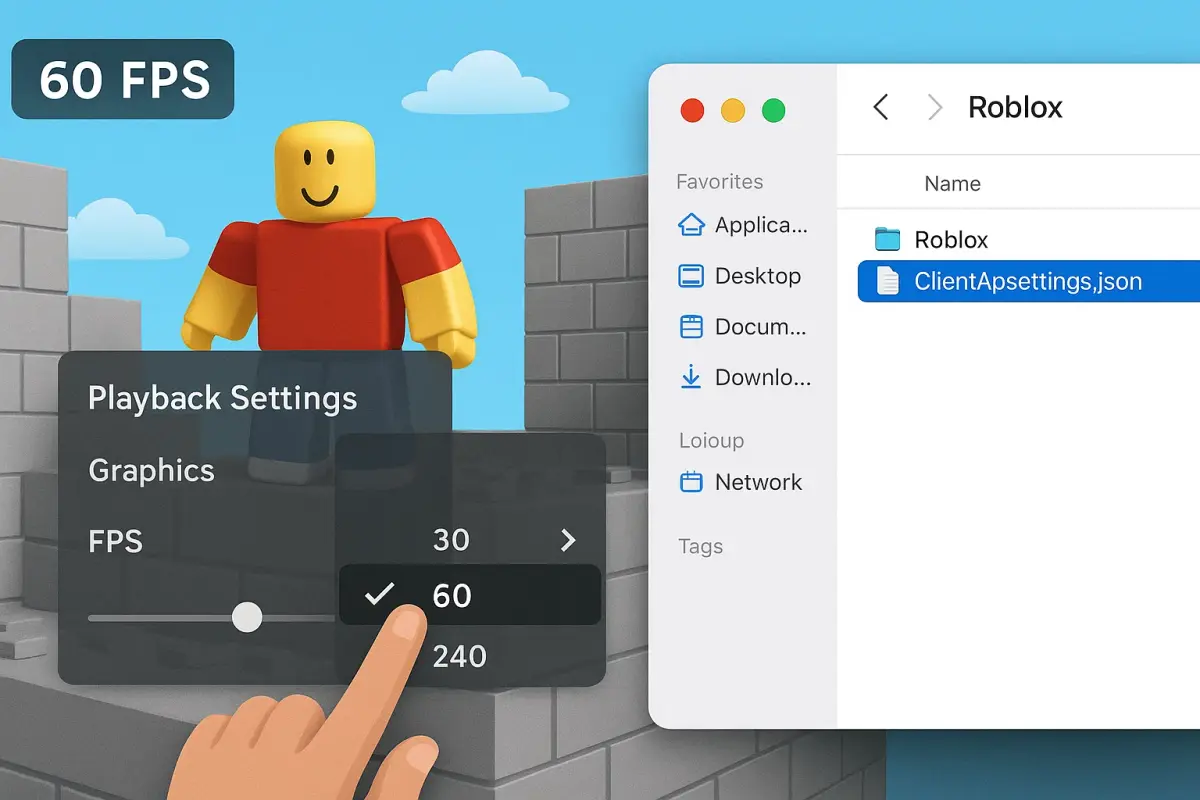
However, knowing your frame rate can also assist you in making sure you are receiving the greatest performance possible, so it's not just about boasting. For instance, showing the frame rate can assist you in determining which parameters to reduce for the most significant performance boost if your game is running slowly, which is usually caused by frame rates below 30 frames per second.
Knowing what your frame rate is can also help you choose a display. If your graphics card can only generate 60 frames per second in the games you play, there's no reason to spend a lot of money on a 480 Hz panel. By keeping an eye on other hardware metrics like CPU, GPU, and VRAM utilization, you can even identify which system element is the bottleneck as well as when an upgrade would be most helpful.
Quick and Dirty: Use a Built-In FPS Counter
If you don't want to go for a new program, you can usually check your frame rate right from the launcher you use to play games. Depending on the app, there are differences in how to activate this feature, but most of them provide the same fundamental information in a single corner of the screen. How to change ROBLOX FPS on File Explorer Mac for free?
Steam's FPS Counter
Windows can use the launcher's in-game frame rate counter to gauge performance when you launch a game on Steam, even if you didn't purchase it there.
To ensure that the Steam Overlay is enabled when in-game, navigate to Steam > Settings > In-Game. To determine its location on the screen, use the In-game FPS counter drop-down menu. To increase its visibility, select the In-game FPS counter high contrast option.
Ubisoft Connect's FPS Counter If you use the Ubisoft Connect desktop app to play Ubisoft games, choose Settings from the hamburger menu that appears.
Enable the Display the FPS Counter in Game checkbox from the General menu to show an in-game FPS counter. Counter of FPS for GOG Galaxy There is no settings menu option to enable an FPS counter in GOG's Galaxy launcher. A tiny FPS tracker can instead be shown on the screen by pressing Ctrl + Shift + Tab while playing a game.
For More Detailed Info: Monitoring Software
Keeping an eye on the frame rate isn't always sufficient. You may also monitor the performance of your CPU, GPU, RAM, and video RAM (VRAM) with certain tools.
You can see if a particular feature is being maxed out by looking at these additional hardware statistics. In this post, How to change Roblox FPS on File Explorer Mac without?
For example, you should use your upgrade funds to get a new CPU if your GPU is running at 40% while your CPU is constantly at 100% during gameplay.
Or perhaps your GPU and CPU utilization are within acceptable bounds, but your VRAM usage is at its maximum, a sign that the texture quality is set too high for seamless operation.
Install MSI Afterburner
I like to use a program called MSI Afterburner to view these additional statistics. Technically, its main purpose is to overclock your graphics card, but it also offers a fully customizable overlay with a variety of statistics to keep an eye on. Additionally, it is compatible with graphics cards other than those made by MSI. It is necessary to include the bundled RivaTuner Information Server application after installation in order to display performance data.
Related Article: How to Use Delphi to Develop MacOS Applications?
Click the Monitoring tab in the pop-up menu that appears once you open the Settings gear in the app. After reviewing the metrics list and turning on any statistics you like to track, like frame rates, GPU consumption, memory utilization, CPU usage, or fan speed, make sure the Show in Up-Screen Display option is chosen. After that, you can assign a keyboard shortcut to toggle the on-screen display by opening the On-Screen Display tab.
After you're finished, click OK to start your preferred game. When you press the keyboard shortcut that you selected in the settings, the on-screen display with all of the juicy performance statistics about your PC should show up in the corner of your monitor. To know complete information about the How to change ROBLOX fps on file explorer Mac for free?
Xbox Game Bar
Thanks to the Xbox Game Bar overlay, your Windows computer also has an integrated FPS counter and screen recorder. The Win + G shortcut can be used to activate this function, and the lower-left widget shows performance metrics including CPU, GPU, VRAM, RAM, and FPS. How to change ROBLOX FPS on File Explorer Mac for free?
Even though the widgets in the Game Bar are only visible when the overlay is enabled, you may click the Pin icon on any window that is open to keep it visible on the screen regardless of whether the Game Bar vanishes.
To change the window's position, transparency, and color, click the performance settings icon at the top of the speed widget. Any metric you do not want shown can easily be removed.