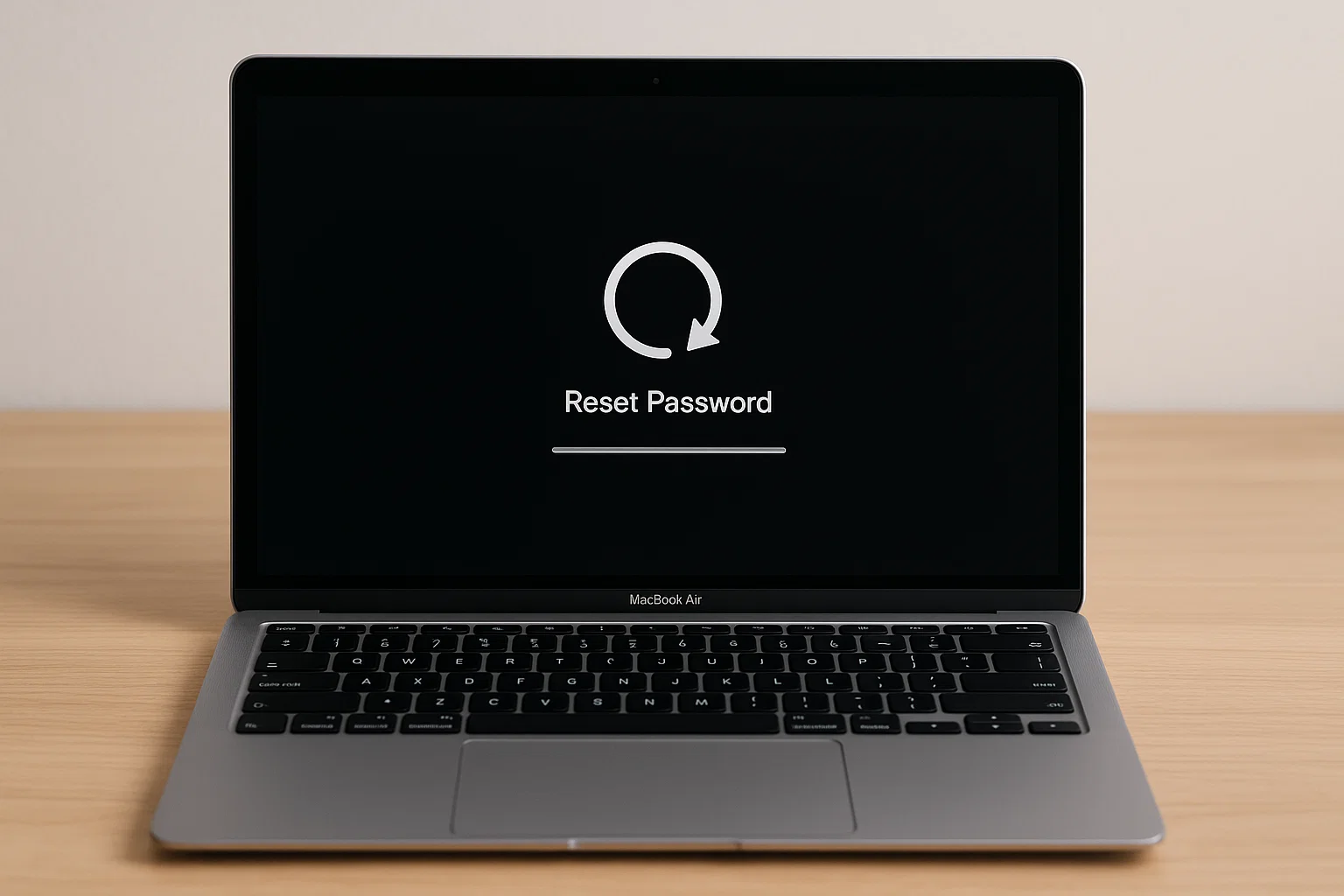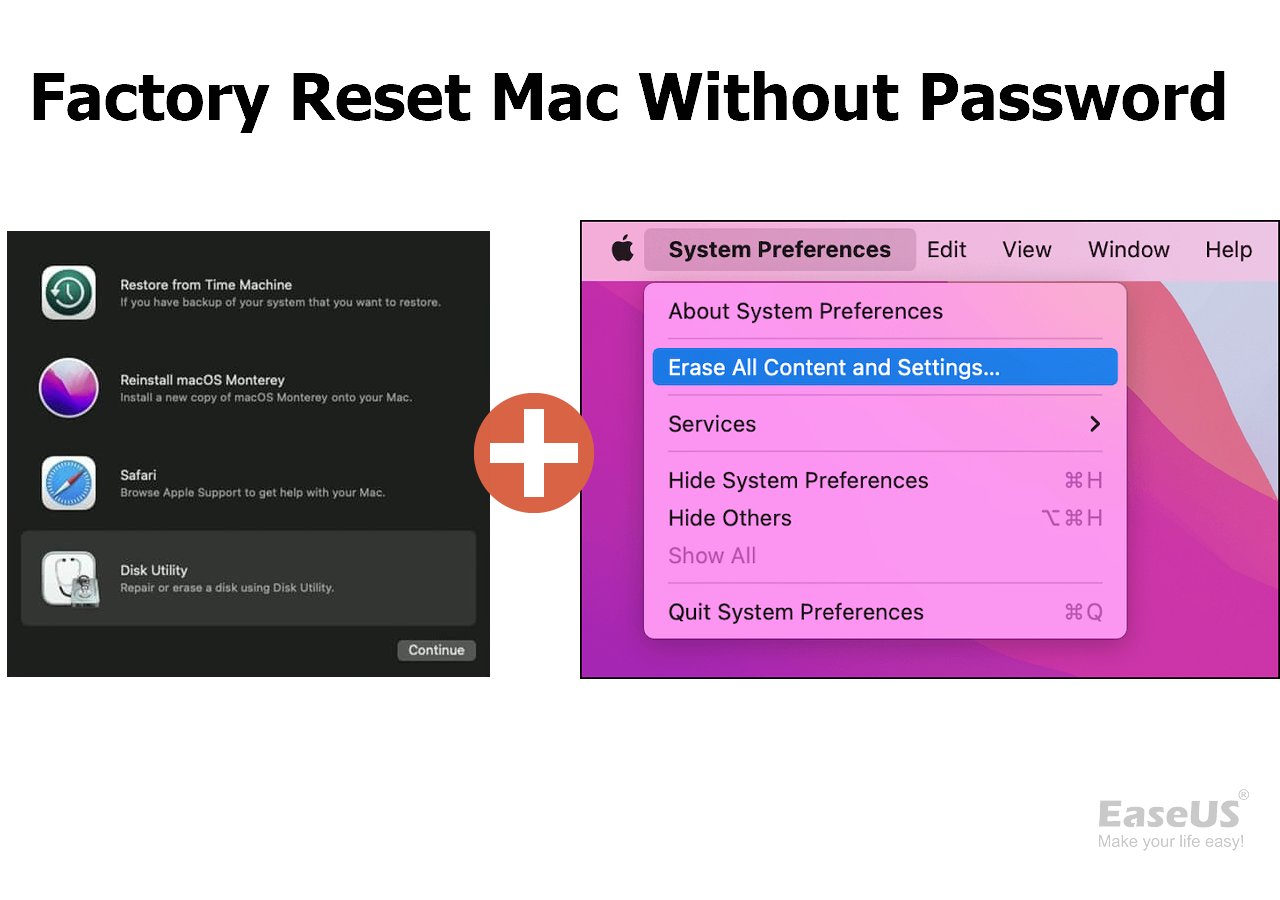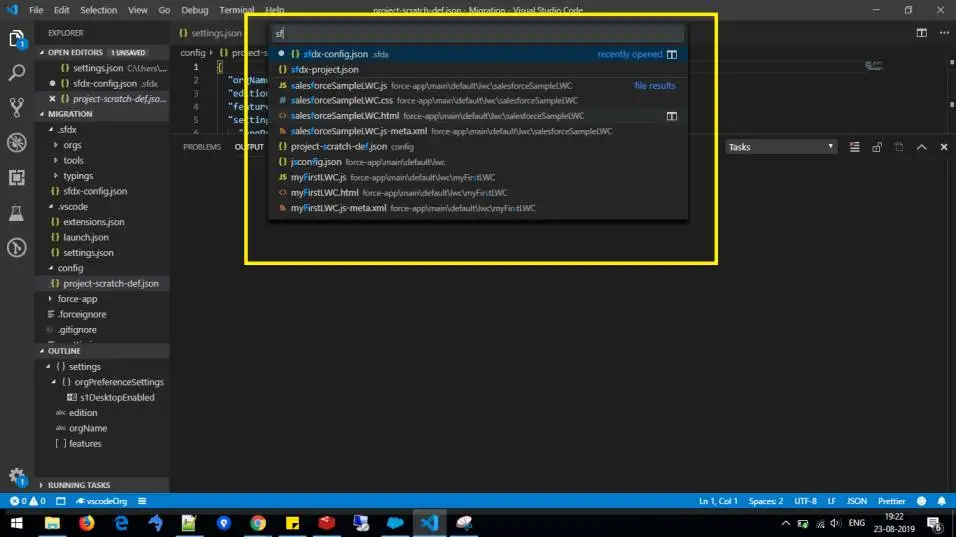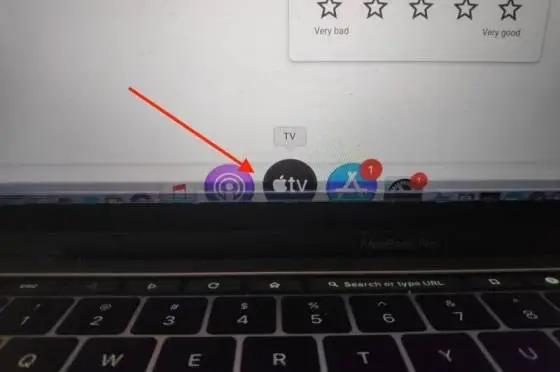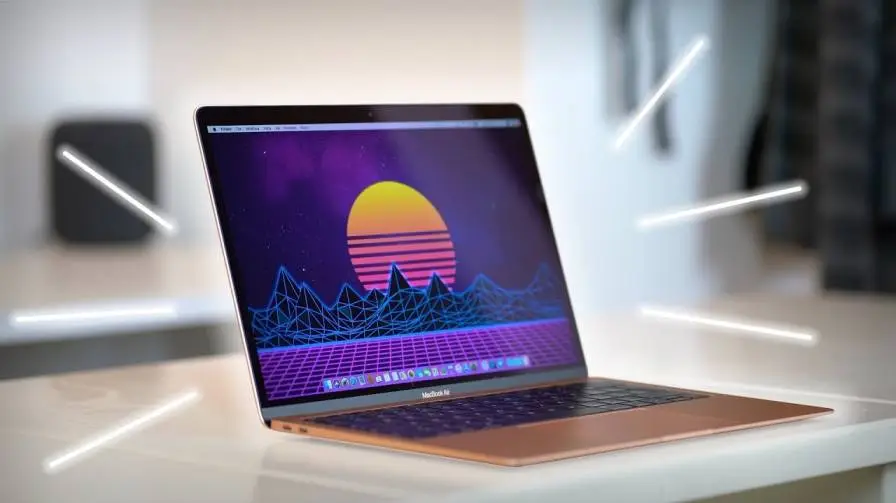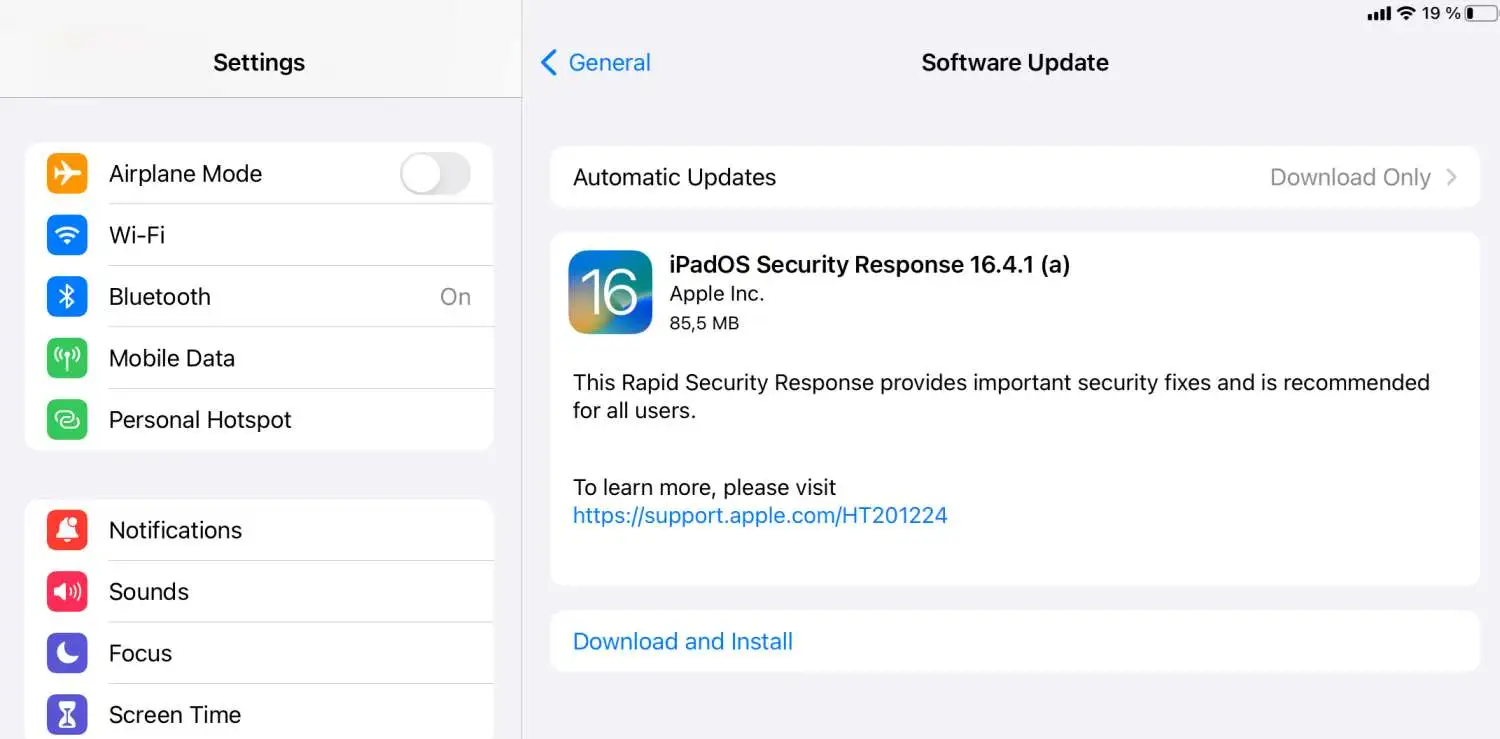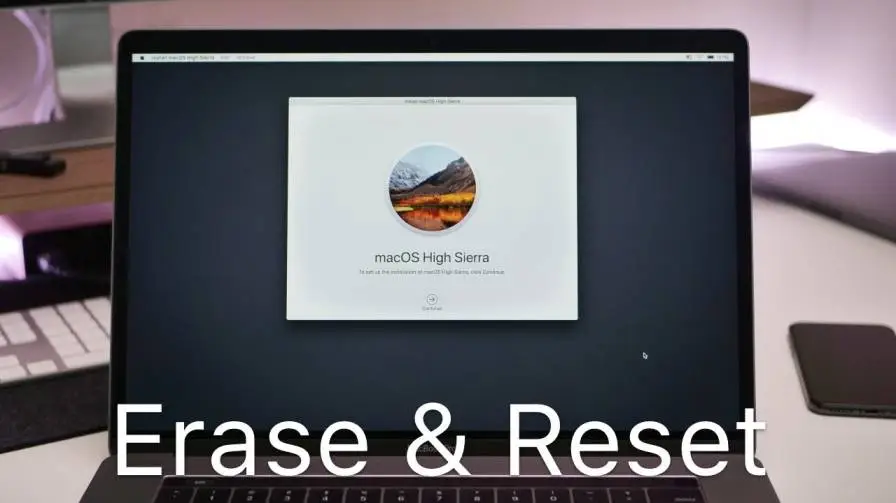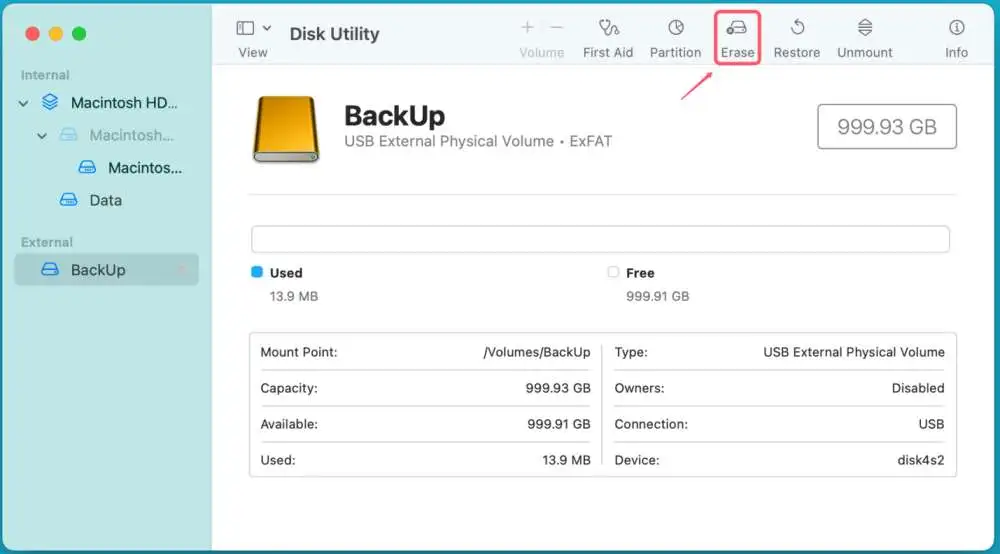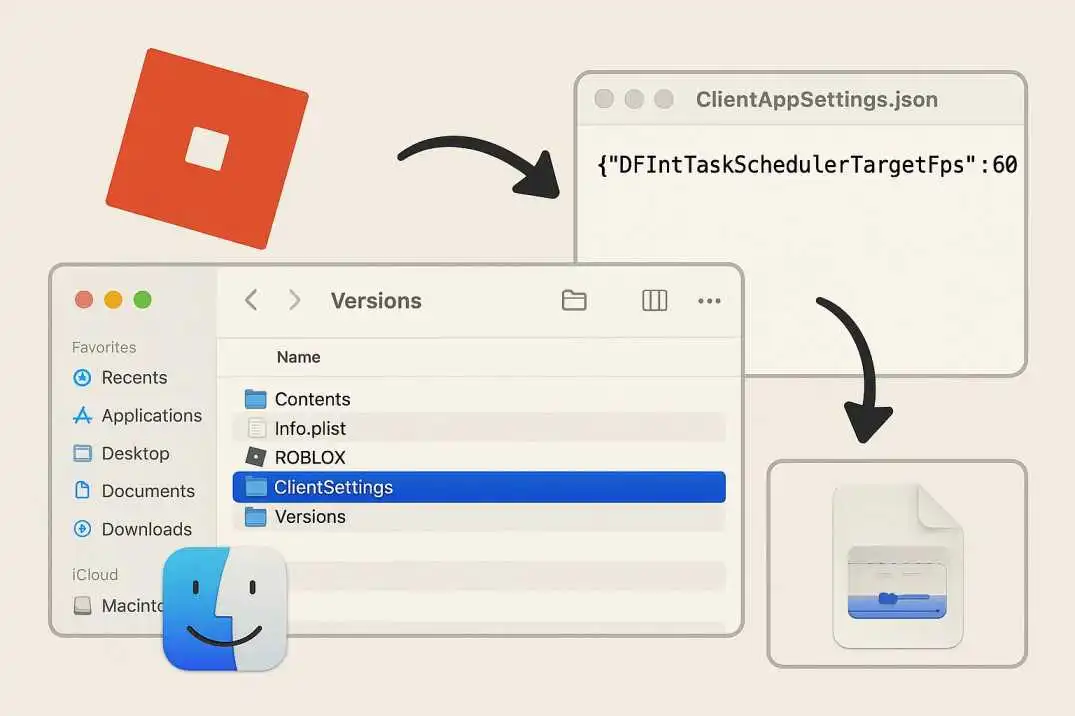Do you want to know how to factory reset MacBook Air without Password? This easy to follow guide will provide step-by-step procedures to do macbook air factory reset without password, including MacBook Air A1466 model with a better and clear understanding so that you can have a convenient work flow.
Are you curious about how to factory reset macbook air without password, particularly when you have lost your login information or purchased a used MacBook. A restart will delete all the files, preferences, and applications, and your MacBook will be as new.
A lot of users online ask how to factory reset macbook air without password or apple id, thinking that it is going to be tricky. You will be surprised to know that it can be done without any technical skills and knowledge. Regardless of the model of your computer, be it the question of MacBook Air A1466 factory reset without password or some other model we have brought simple and easy ways to solve this issue.
How to Factory Reset Macbook Air Without Password?
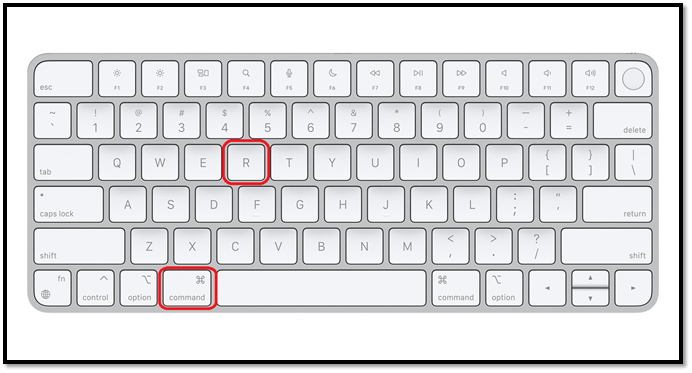
So let's get started and ensure that you can start anew without previous data or data cluttering your way. Clear instructions will help you to easily and quickly reset your device, without stress and find the way out of how to factory reset macbook air without password.
Read Also: Transform Your Workspace: Best Monitors for Mac Mini M4 2025
Why One Needs to Factory Reset MacBook Air Without Password?
People need to reset MacBook Air without password or Apple ID because there are numerous reasons why they want to do it. Some common cases include:
You lost your MacBook log-in password and are no longer able to enter the system.
You purchased a used MacBook Air A1466 and the previous owner has not deleted his/her data.
You are on a killer slow MacBook and you need to reformat your computer.
Before selling or selling your MacBook to a person, you want to delete everything in it.
A factory reset removes all your files, applications and settings. It makes your MacBook Air look as though it is out of the box. It is the most effective remedy to software issues and safeguarding of your data.
Things to Know Before the Reset
Please remember, before you begin the process of MacBook Air factory reset without password make the following considerations:
Erase Data: This provides a factory reset which will remove all data on the Mac and apps as well.
Apple ID Lock (Activation Lock): When Find my Mac and iCloud is activated, then you might require the original apple id to unlock the Mac on renewal. You cannot use Mac without it.
Power & Wi-Fi: Have your MacBook plugged in and access to Wi-Fi in case it needs to recover the internet.
Backup (where possible): When you can access your data, save it over with an external drive or iCloud.
Steps to Factory Reset MacBook Air Without Password
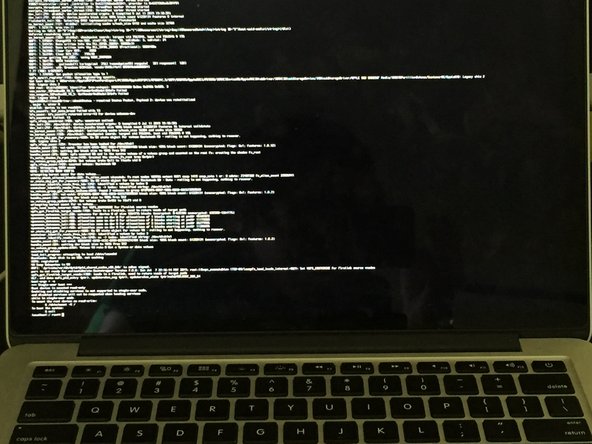
Now we are going to guide you step by step on how to factory reset macbook air without password. The different models of the MacBook Air that these methods work are the MacBook Air A1466.
Method 1: Use Recovery Mode (MacOS Utilities)
Turn it On and Press Keys: In MacBooks with Intel processors (such as the MacBook Air A1466), press keys immediately after the machine has turned on. Now choose the Disk Utility option and continue.
Related Article: MacBook Pro Orange Screen: Solutions You Need to Know
Erase the Disk: Select the startup disk (usually Macintosh HD) →Click Erase → Select Mac OS Extended (Journaled) or APFS based on the version of macOS.
Reformat macOS, once erased, close Disk Utility Select Reinstall macOS and continue, then follow the screen instructions. This will install a clean macOS on your MacBook.
Method 2: Use Internet Recovery (If Local Recovery Fails)
In case of the absence or destruction of Recovery Mode, it is possible to use Internet Recovery Mode. Start your Macbook at connect it to the servers,
The Mac will be connected to the servers of Apple and load the recovery tools via Wi-Fi. Now erase the disk and reinstall it again. This is extremely handy when you forget the password or the MacBook is long overdue.
Method 3: Use Apple Configurator 2 (For M1/M2 Macs)
When you have a more recent MacBook Air (M1 or M2 chip), you can restore it by using another Mac computer after you have installed Apple Configurator 2. The MacBook Air A1466 does not exploit this technique, but this is a good thing to understand in more modern models.
Install Apple Configurator 2 on another Mac. Hook up your MacBook with a USB-C. Boot to DFU mode.
Method 4: Reset Through MacOS Reinstallation without Needing Apple ID
There is a chance that you can just reset without the need to enter the Apple ID, particularly when Find My Mac is disabled. Boot into Recovery. Erase the Disk. Reinstall macOS directly.
Factory Reset MacBook Air A1466 Without Password
MacBook Air A1466 is one of the most popular models that many people continue to use even nowadays. It is easy to reset this model:
- Shut down MacBook Air A1466.
- Restarting with Command + R.
- Open to Disk Utility and delete Macintosh HD.
- Shut the computer and reformat macOS.
Your MacBook Air A1466 will be as beautiful as ever, and you will not require the old password to log in after reinstall.
Possible Issues When Resetting Without Password
Although MacBook Air can restore without a password, there is a risk that the following issues can arise:
Apple ID Lock: once the mac is connected to another Apple ID you will not be able to get past the activation lock.
Internet: Internet Recovery requires Internet access.
You Must Also Like: How to Change ROBLOX FPS On File Explorer Mac for Free?
Erase Failure: Sometimes it can occur that when FileVault is turned on, Disk Utility fails to erase the disk.
In this situation, you might require professional assistance of the Apple Support.
Tips for After Factory Reset
After you factory reset your MacBook Air without a password, the next step would be:
Install your Mac: Use the setup assistant to create a new user.
Update MacOS: Download the newest macOS to be more secure and perform better.
Install Apps: Download apps from App Store again.
Turn on iCloud and Find My Mac: Connect your device to your Apple ID so that it can be secured in the future.
Prevent Future Password Issues
To prevent another experience of this process, the following tips should be observed:
- Write down your Mac password in a safe place.
- Enable password hints on your Mac.
- Touch ID (on compatible models).
Don’t leave iCloud without signing out of it when selling or transferring your Mac.
Conclusion
You can do a factory reset MacBook Air without a password, even when you forget about the login information. Regardless of the model you have, be it the MacBook Air A1466 or a newer model, you may use Recovery Mode, Internet Recovery or Apple Configurator to wipe and install macOS.
In case your MacBook has been connected to an Apple ID with Find my Mac turned on, then you still require the Apple ID to unlock it after a reset. That is the reason why it is necessary to remove iCloud lock prior to giving out or even selling your Mac. You can now easily do a Macbook air factory reset without password and get to start with a clean device with this step-by-step guide.